Steps Of Resting Windows Password
If you are resting password of your own password as you forgot your password then you have to do first 6 steps in some one other's computer with same window i.e 8 or 7.1: Insert USB in the system
2: Go to Control panel, you can simply go to control panel by writing it on windows search.
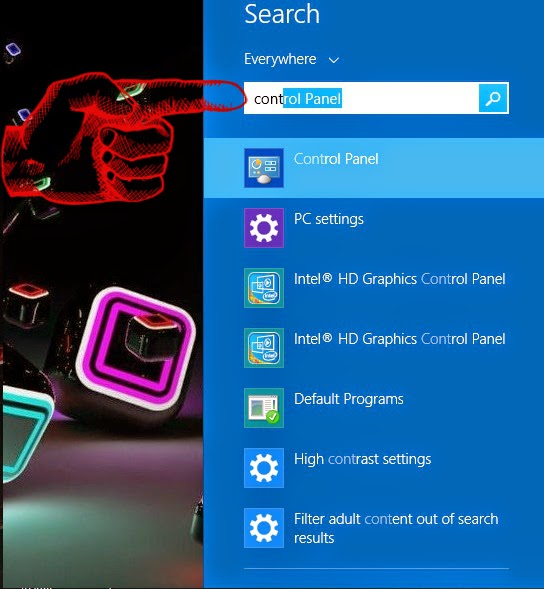
3: After opening Control Panel → Go to "Users Account and Family Safety"
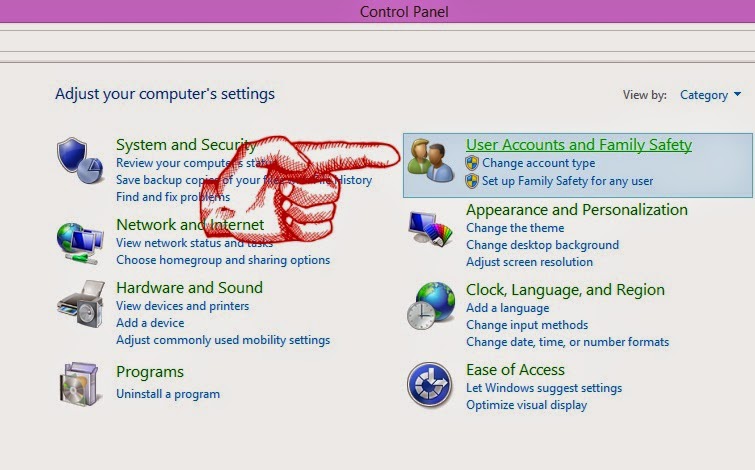
4: When you open "User Account and Family Safety" then a new window will open. You have to select the first option i.e "User Account"
5: Now click on "Create Password Reset Disk" on the left side tab i.e 3rd option.
6: Now Select Next → Next → Next and again Next.
7: Now you have created your Password Rest Disk. Now Simply insert this USB in your system and Enter any password and click on Rest Password and choose this USB to rest password and simply enter the new password.
YOU HAVE DONE!
(You can also use this technique for hacking purpose, but remember that this trick is applicable only on Local account not for Microsoft account)
Feel Free to ask on our contact Forum: Contact Us














0 comments:
Post a Comment