Adding Meta Description in posts is basic SEO trick. Most of Bloggers publish there posts without adding Meta description of post. Which reduces content quality as when it appears in search engines, search engine shows random description which may also be author name, HTML code or any thing in the post.When users see search results he feels difficulty in understanding of post.
Go to Blogger → New Post → Post settings → Search description. Search description will present in the side bar right to the content box of post.
write your meta description in the search description box. It will appear in search results.
1:Go to Blogger →Settings → Search Preferences
2: In search Preferences enable description and write description of your blog. It must be of 150 words.
3: Hit save and you have done.
For Example: If the title of your Post is "Add Meta Description In Blog" then description should be "Learn what about meta description a complete guide."
How Meta Description appears in Search Results?
In search results of search engines first of all post title appears, after that post link and in the end meta description is present. It looks like as shown in the screen shot.How to Add Meta Description In The Post?
To add meta description in posts:Go to Blogger → New Post → Post settings → Search description. Search description will present in the side bar right to the content box of post.
write your meta description in the search description box. It will appear in search results.
Enable Meta Description of Your Blog
In Blogger meta description is disabled we have to enable it. To enable meta Description of your Blog:1:Go to Blogger →Settings → Search Preferences
2: In search Preferences enable description and write description of your blog. It must be of 150 words.
3: Hit save and you have done.
Conclusion
By writing meta description of Posts it will appear in search results which will navigate user and it is necessary trick of search engine optimization. And by enabling description of your Blog it will appear after the title of your in this way user realize what your blog is providing.What Should Be Meta Description of Posts?
Meta description of post should tell about your post. It's length should maximum of 150 words. You can explain about your post in meta description.For Example: If the title of your Post is "Add Meta Description In Blog" then description should be "Learn what about meta description a complete guide."



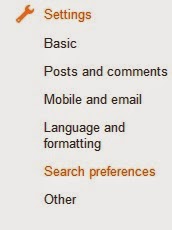

 .
.


























