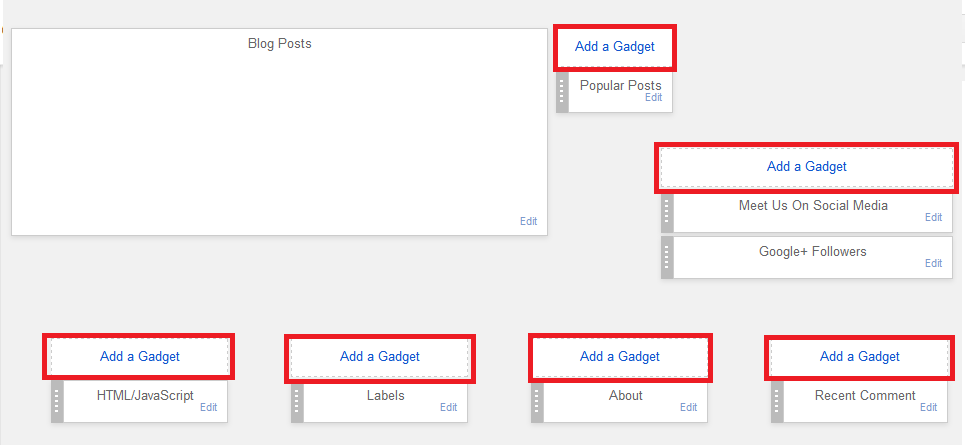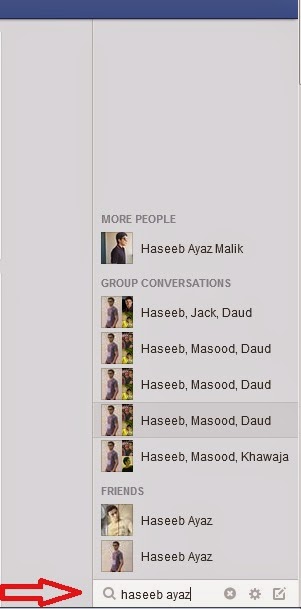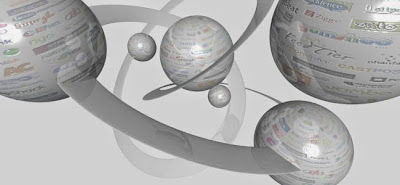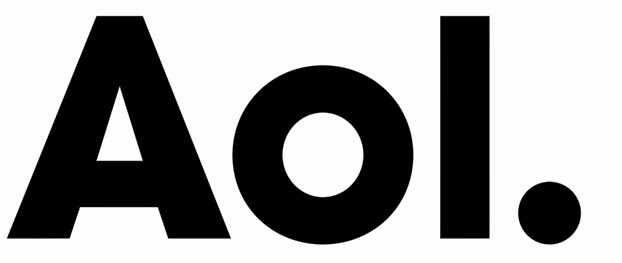What is SEO?
SEO stands for Search Engine Optimization. It is a process by which one
makes it's website,webpage, or blog prominent in the search engines
likes Google, Yahoo, Bing. SEO is also defined as "Search engine optimization (SEO) is the process of affecting the
visibility of a website or a web page in a search engine's "natural" or
un-paid ("organic") search results."
Purpose:
The purpose of SEO is to appear your site/blog in the search results.
When the site becomes prominent it causes more people to visit your
site, which increases your traffic and hence your Alexa rank, and Page
Rank also Increases which ultimately makes your site famous and you can
earn more from it.
History:
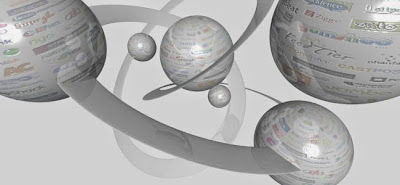
SEO starts in 1990's First of all webmasters and providers of content uses the
Directory submission
method than they realize the importance of Whine Hat, Black hat and
Grey Hat practitioners. They started manipulating the Keywords and
select those Keywords which appears most in searches.In 1998 Page and
Brin founded
Google.
This search engine attracted the internet users a lot. The main thing
in Google was that it was so simple and search results was based on
Off-page factors (such as PageRank and hyperlink analysis) as well as
on-page factors (such as keyword frequency, meta tags, headings, links
and site structure). From 2004 to 2012 Google made magnificent progress
in it's system and changes it's algorithm frequently and began to
personalizes the search results for each user. Now top search engine is
Google and after that Yahoo and Bing.
Methods:
Directory submission
Article Writing
Comment Approving
Preventing crawling
Meta Keywords
Meta Description etc.
By:
Suleman Dawood
On 04:57

.jpg)
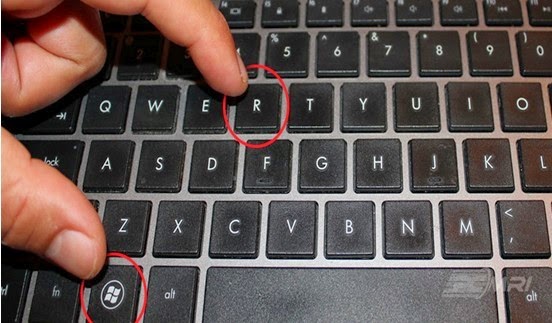


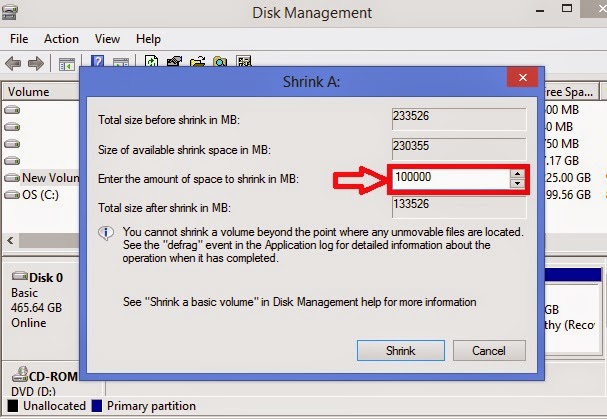

.jpg)