The word strategy means "A plan of action designed to achieve a long-term or overall aim." Strategy games involves a lot of planning and master plans. On macro level some of the examples of these games are:-
On micro level there are thousands of online gaming websites
which contains flash games. Some of these popular games are
Article Author: Coolbraingames.com
- Batman Arkham City
- Max Payne
- Call Of Duty
- Commandos
- Strong Hold
- Command and Conquered etc.
which contains flash games. Some of these popular games are
How These Games Make Your Mind Sharp?
According to scientific researches it is proved that the more you think the more sharp mind will be. Thinking is actually exercise of mind. It is same as we do work out to make our body strong by exercise. Similarly one can improve his/her mind by exercising his/her mind. And the best way to think is playing strategy games. By playing strategy games you will think more and you will not get tired as well. According to US news US military included Call of Duty in their training as it gives soldiers ideas to make new strategies and makes their mind sharp. According to an article on health.harvard.edu, A 2010 study published in the journal Nature included 11,430 men and women between the ages of 18 and 60 who were randomly assigned to one of three online brain exercise programs. One focused on reasoning, planning, and problem solving. Another focused on broader tasks of memory, attention, mathematics, and other skills. The third (the control) involved searching online for answers to obscure questions. After six weeks, people in the first and second groups boosted their scores on their assigned brain-training exercises. But they showed no improvement (compared with the control group) when they repeated several general memory and thinking skills testing that had been done at the start. Take an example of game like Command and Conquered, there is a lot of strategy in this game. You have to manage your money, army, defense, electricity. At the same time you have to attack on your opponent by choosing some suitable strategy. It makes your mind to work in multiple ways which increases processing power of your mind. Similarly in Batman Arkham City you have to find your own way without any hint. Because of which you apply stress on your mind and it opens new ways of thinking of your brain. You can also solve some puzzles and some mathematics questions, surely it is an awesome exercise for your brain. But usually dealing with mathematics and puzzles make us tired and exhaust. Hence the best way to make your mind sharp is to play some cool strategy games. It will also make you to feel fresh at the same time. Hence the best way to make your mind sharp and work more efficiently is playing games which involve a lot of strategy in them.Article Author: Coolbraingames.com









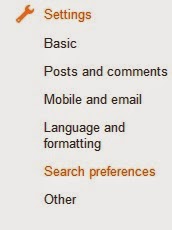

 .
.


























